Background
A friend of mine lost his PlayStation 3 gamesave data when the console hard drive failed. All attempts to rescue the hard drive failed, but there was still hope of resuming his games where he had previously left off.
He found that there are sites online (check out thetechgame.com) where other players’ gamesaves could be downloaded. However, he found it’s not as simple as downloading and installing the gamesaves. I was asked to help get things working and this posts documents that journey.
Disclaimer
This tutorial covers downloading and installing software that isn’t produced by your typical well established businesses, neither is it stored in the most reputable reaches of the internet. It also covers modifying files that were designed to be secure and copying, pasting and overwriting files.
I must therefore advise that you are soley responsible for all risks including but not limited to:
- The installation of malware onto either your computer or console.
- Your console becoming banned from the PSN servers.
- Your console becoming bricked.
- The loss of data on your PC, console or both
With that being said, I’ve not simply copy and pasted this tutorial! You won’t find it anywhere else. I’ve tried and failed many times with various versions of the softawre and game saves before finding this working technque and, in the process, have not experienced any of the above.
What do I need to install downloaded game saves onto my PlayStation 3?
To install downloaded game saves onto your console, you’ll need:
- A PlayStation 3 (of course) – This does not need to be modded in any way
- A copy of the game you’re downloading the game save data for
- The downloaded game save data
- A USB storage device
- A Windows PC (I’ve personally tested the process on Windows 10 and 11)
- The free Bruteforce Save Data software
What can you do without special software?
Game save files for PlayStation 3 games can, in most cases, be copied to a USB drive. those files can be transferred to another PlayStation 3 and they will work, as long as it’s the same user profile playing the game.
This means we can access the files on a PC, whowever, without the right tools, this is where our luck runs out.
Challenges
There are three main challenges when downloading / sharing PlayStation 3 game saves. The game saves are:
- Encrypted
- Locked to the originating user profile
- Locked to the specific version of the game
The game saves being encrypted means that they can’t be modified without them first being decrypted. It also means that they need to be encrypted again, with the same key, for them to be successfully read by the PlayStation 3.
Game save files being locked to the originating user profile means that they can only be used by the same profile that created them.
Being locked to the specific version of the game means that a game save for a US version of the game will not work on a European version of the game. It may also mean that a game save for the platinum or game of the year versions of a game will not work with the standard version of the game.
Overcoming The Challenges
Fortunately, there’s some free software available called Bruteforce SaveData. Bruteforce SaveData performs the following key tasks:
- Decrypts game save data
- Allows the modification of files
- Unlocks game save data so that it can be used on any profile
- Allows association of the game save data to a different version of the game.
- Re-encrypts the game save data
- Rebuilds the game save to ensure compatibility is maintained
I recommend that you download and install the latest available version, 4.7.5, which can be downloadd here: https://mega.nz/file/1IwgzDKA#0L8tRxgL26Trni5MvNceP2n5Tialc8Fuev8en7ZD6Jg
Installing Bruteforce 4.7.5 Save Data With Updates
When you first install Bruteforce Save Data, it will not be able to decrypt your games. This is because you also need to install the updated games file which contains the decryption keys. I’ll show you how to do that here and, while we’re there, we’ll also install the latest cheats files.
- Download Bruteforce Save Data 4.7.5 from here.
- Extract the folder by right clicking it and clicking “Extract All”. (follow the prompts to complete the process).
- Inside this folder, you’ll see the following files:

It’ll help if you understand what these files are before continuing. From the top:
- BruteforceSaveData_v4.7.5
- This is a pre-prepared installation of Bruteforce Save Data. It has everything set up as needed and includes some updated files. I recommend that you use this installation, even if you wish to copy and paste it to a more convenient location.
- Bruteforce_Save_Data_installer_v4.7.4.exe
- This is the installer for the previous version of the application. If you run this, it’ll create an installation in your Programs (x86) folder (by default). I’ve found that on Windows 10 and 11, this causes problems and so I recommend that you don’t run the installer at all, just use the pre-prepared installation mentioned above. You can delete this file.
- IMPORTANT – You must add your console_id and user_id to global.conf
- This is a warning that a console and user ID must be entered. I’ve found that leaving the values as they are works fine if you unlock game saves for any user.. This is because the console and user IDs aren’t used in the encryption / decryption process. Therefore, you can safely ignore this warning. You can delete this file.
- Install first the VB5 Runtime (msvbvm50.exe)
- As mentioned earlier in the post, you may need to install the Visual Basic 5 Runtime files. However, there’s no requirement to install it first. I recommend you test Bruteforce Save Data first and, only if you get the error “msvbvm50.dll is missing”, then install the provided file. You can delete this file.
- Msvbvm50.exe
- This is the installation file for the Visual Basic 5 Runtime files.
That’s installation complete, let’s run through the process.
How to download and install PlayStation 3 game save data
With the above steps completed, the process now is relatively straight forward. Let’s use Driver San
Francisco for our example:
1. First, you must locate a game save to install. This one has all missions accessible and maximum money (you’ll have to sign up to The Tech Game for free for access and I’d recommend that anyway). Once you’ve downloaded the save, extract the files (using extract all).
2. Go into the BruteforceSaveData_v4.7.5 folder (the one in the screenshot above) and double click “BruteforceSaveData.exe”.
3. IMPORTANT – If you see it, DO NOT CLICK DOWNLOAD on the Cheats Repository screen. The file that gets downloaded is not in the correct format and will prevent Bruteforce Save Data from decrypting you games. Instead, untick the “Check updates on start up” box (highlighted in blue below) and click X (highlighted in red below)

4. If this is the first time of running Bruteforce Save Data, you’ll see the below prompt, click “Close”.

5. If you see the following prompt to create a template, click “No”.

5. Click the three dots, highlighted in yellow below, and locate the game save data you downloaded and extracted in step 1. Click the main folder (one above “PS3”) and click OK.

4. Hold Ctrl and press T to create the template file mentioned in a previous prompt. Click Yes and give the profile a name (I use Main).
Now we have the game save open in Bruteforce and an example profile created, it’s time to make our changes:
1. Click the image for the game save to select it (highlighted in yellow below) and, in the action bar, click “Decrypt PFD>” (highlighted in green below). Click “Decrypt all” and “Yes” to the following prompt.
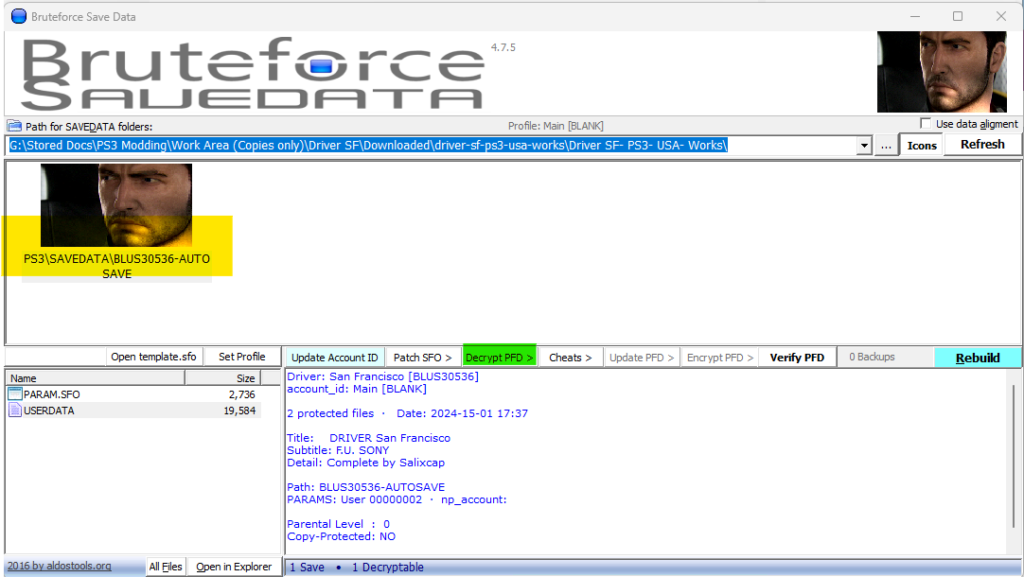
2. (optional) In the action bar again, click “Cheats >” and “Apply Cheats”. From here, you can select any cheats you wish to apply and click “Apply >”.
3. Right click on the image for the game save and click “Unlock Save to work on any PS3 account”. Click Yes on the resulting prompt.
4. If you’re looking to run this game save on a European version of the game, right click on the image for the game save image and click “Change Title ID/Region”. You can search online for something like “Driver San Francisco PS3 Title ID Europe”. I’ve done it for you for this game. The Title ID is BLES00891, so type / paste that into the resulting box and click OK.
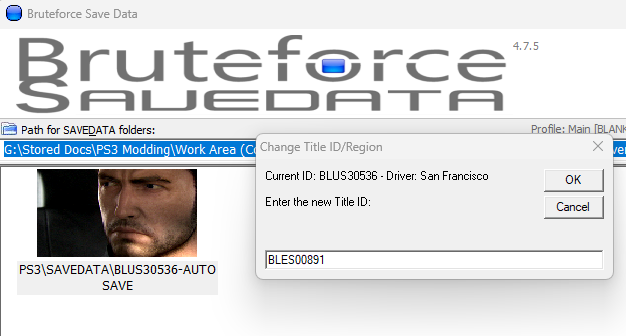
5. When you click the game save image, you’ll now see two copies of your save, a US (BLUS) and a European (BLES) version. Click the image for the game save you’ll be using (the one for your region).
6. In the action bar, click “Update PFD >”. Select a full update and click Yes to encrypt files.
7. In the action bar, if it isn’t greyed out, click “Encrypt PFD >”. Select “Encrypt decrypted files”.
8. Click “Verify PFD >” to confirm there are no errors.
9. Click “Rebuild” and select “Rebuild Full”. Click OK to the resulting prompt.
You’re now ready to transfer your modified game save to your PS3.
How to transfer a modified game save to your PlayStation 3
If you already have a USB storage device ready to use for your PlayStation 3, skip to step 3
1. If you’re starting with a fresh USB storage device, ensure it’s formatted to the FAT32 format. CAUTION – formatting the device wil wipe all data on the drive.
2. In the root of the drive, create a new folder and name it “PS3” (without the quotes). Ensure the PS is typed in capitals. Inside that folder, create another folder called “SAVEDATA” (again, in capitals and without the quotes).
3. Inside the SAVEDATA folder on your USB storage device, copy and paste either the “BLES00891-AUTOSAVE” folder, or, the “BLUS30536 – AUTOSAVE” folder (whichever you modified in the previous steps for your own region) from where you extracted your downloaded game save.
4. Pop the USB storage device in your PlayStation 3 and fire it up.
5. Navigate to the Saved Data Utility (PS3) application and, in there, the USB storage device with your game save on it.


6. Move the selector to highlight the modified game save, press the triangle button and press X on copy. If you already have savedata for this game, you’ll see the below warning. Take heed, this process will erase your existing Driver San Francisco game save. If you’re cool with that, select Yes and press X. Select Yes on the following warning too.
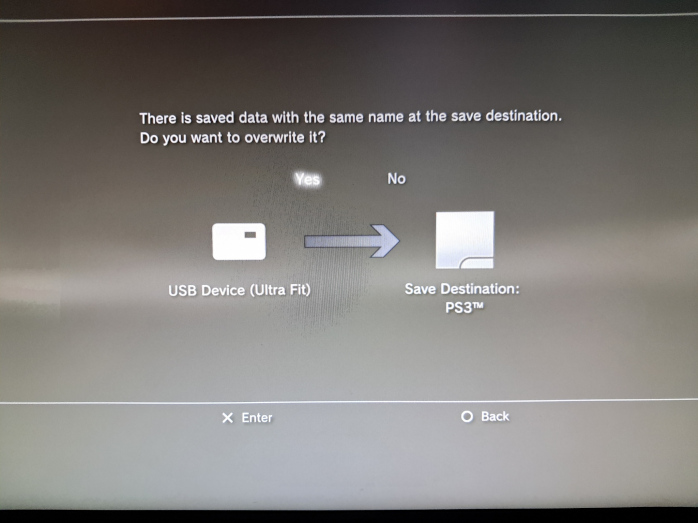
7. Spin up your game and test for success. For this particular game, when I first tried this, I had to load the game up a second time to see the map fully unlocked. On my second attempt (to write this tutorial), it worked first time, so consider loading the game again if the map isn’t fully unlocked.
Further information relating to PlayStation 3 game save data
Encryption: The first thing you’ve learned in this tutorial is that PlayStation 3 games saves are encrypted. What’s interesting is that the encrytion is unique to the game, not to the console or user. This is what enables Bruteforce Save Data to effortlesly decrypt and encrypt game saves (it knows the encryption key for each game, or, at least how to calculate it)
As well as decrypting and encrypting the files with the correct key, Bruteforce Save Data ensure other checks carried out by PlayStation software or hardware are satisfied.
PARAM.pfd: The modifications made during the process result in changes in some of the files included in the game save data. The PARAM.pfd file contains information relating to all of the files in the game save (such as names, sizes and other technical information). If this data isn’t aligned, the save data is unlikely to load. When we update the PFD, we’re ensuring all changed files are correctly recroded.
Rebuild: Despite having apparently done all of the work before you get to the point of rebuild the game save data, this step is essential. It ensures the data structure is maintained, removes redundant data, and verifies the data for accuracy. All of which will reduce the chance of errors and incompatibility.
Further consideration
Some games won’t work: As well as this built in game save protection, some games also use their own protection techniques. There may well be work arounds for these games, but they’ll require their own research and specail techniques.
New possibilites: Now that you can unencrypt game saves, with a hex editor or the built in patch creator., you can manipulate them yourself. I don’t know much about this process yet, but let me know if you’d like me to show more on this topic.
Some games are available in different versions: There are re-releases of games such as Game of the Year and Platinum editions that are likely to have unique Title IDs. Ensure you change the Title ID/Region accordingly for these games.
That’s all for now
This is my first blog on anything to do with console modding. I hope it’s been useful for you. I’d be really happy to know your thoughts. If you’ve had success following along or have followed but had no luck, please let me know in the comments below or via the Facebook page.
If you like this, you might like to learn about some of the other techy stuff I get up to. Check out the electronics section of the site.

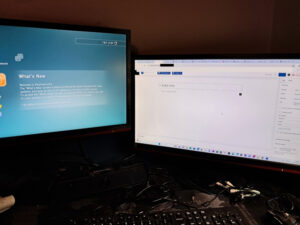
Dont work
“Copy of Savegame NOT allowed”
Hi Mathrigo
What didn’t work for you? It’s been a while since I did this, but maybe we can solve the problem you’re having?
I do all what i Read here but when I will Copy Save on PS3:
“Copy of Savegame NOT allowed” (Save is protected for copy)
I try it with “Star Ocean 4” Europe/German Version. (Its TOO unfair to get here Platin without cheats)
Now it worked, but one Problem:
When I start game and will load “Brutforce-Savegame” I dont see it …